Maintaining the peak performance of your Xbox One Home screen is crucial for a seamless gaming experience. If you’re an Xbox One user, understanding the necessity of refreshing its dashboard is essential. This guide is specially presented to assist our readers in addressing issues specific to Xbox One. It provides step-by-step instructions on Xbox One, how to refresh the dashboard, and also discusses resolving common issues, thereby enhancing the overall functionality of your gaming console.
Why Do We Need to Refresh the Dashboard on Xbox One?
Maintaining the seamless operation of your Xbox’s user interface is crucial for an enjoyable gaming experience. There are several scenarios where refreshing your Home screen becomes necessary:
Read This: The Xbox Generations in Order
- Applications are not loading or appearing on the Home screen.
- A soft-locked or unresponsive Home screen.
- On-screen visual glitches or errors.
- Custom Pins are not displaying correctly.
- Being aware of these common issues allows you to identify when a quick refresh might be the solution.
- Moreover, periodic refreshing, even in the absence of issues, helps keep your Xbox’s user interface in optimal condition.
Read Also: How To Get Xbox Live On Xbox 360?
How Periodic Refreshing Dashboard Benefit?
Regularly refreshing your Xbox Home screen or dashboard provides additional advantages. It aids in promptly updating any changes made to customization options or the layout.
For instance, refreshing the Home screen ensures faster updates for changes like setting a custom gamer pic for your Xbox profile.
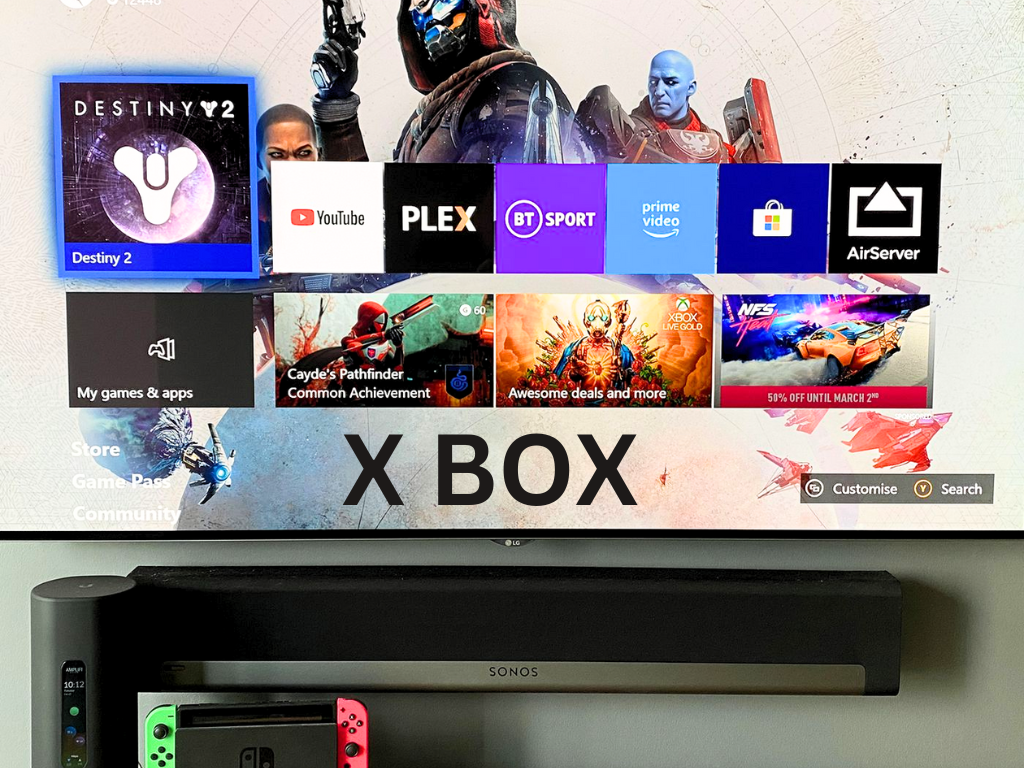
Read About: How To Test Your Microphone on Xbox
How to Refresh Your Xbox One Dashboard?
Refreshing your Xbox One or Series X|S Home screen or dashboard is a straightforward process. Follow these steps:
- Press the Xbox button to open the guide menu.
- From the guide’s main page, press the Menu button for More Options.
- Navigate to your Xbox’s Home screen options and select “Refresh.”
- This action will trigger a complete reload of your Xbox’s home page, resolving common issues affecting the Home screen.
For original Xbox One consoles or those requiring a full update, the process may vary slightly:
- While on the Home screen, press and hold the Left Trigger and Right Trigger simultaneously.
- After a few seconds, press the Y Button.
- This method ensures a thorough refresh of your Home screen on the Xbox One.
Maintain and Personalize Your Xbox Experience
By incorporating regular Home screen refreshes into your routine, you ensure that your Xbox’s user interface operates flawlessly.
Also Read: How To Cancel A Preorder On Xbox?
Additionally, it offers an excellent opportunity to double-check any visual changes you’ve made, whether it’s a custom gamer pic, a new console theme, or an updated dashboard layout. Keep your Xbox One experience optimal by making periodic home screen or dashboard refreshments a part of your gaming routine.
