In a scenario where you’re away from home, and a highly anticipated Xbox game has just launched, you might be wondering if it’s possible to play it on your computer. No need to worry about missing out – there are ways to enjoy Xbox gaming without the console, and some of these methods even allow you to play on your PC, tablet, or smartphone. Let’s explore these options used how to play Xbox games on PC & other devices.
1. Xbox Play Anywhere
Xbox Play Anywhere facilitates cross-platform gaming between Xbox consoles and Windows-based computers. This functionality allows users to seamlessly transition their gameplay experience between the two platforms.
To utilize Xbox Play Anywhere, one must acquire the digital version of a supported game from the Xbox or Microsoft Store. This version permits gameplay on both an Xbox console and a computer running the Windows 10 operating system or a more recent version.

Read About: How to Play Just Dance 2024 on PS5?
A notable feature of Xbox Play Anywhere is its continuity, enabling users to pick up their gameplay from where they left off, regardless of whether they started on an Xbox console and wish to switch to a Windows-based computer, or vice versa. Importantly, there is no additional cost associated with leveraging Xbox Play Anywhere.
It is imperative for users to confirm that the desired game is explicitly listed as a “Play Anywhere” title before making a purchase. This ensures compatibility and a seamless transition between Xbox and Windows platforms.
Learn About: The Xbox Generations in Order
- To Access Xbox Play Anywhere
- Navigate to the Xbox Play Anywhere website and log in to your Microsoft account.
- Purchase or install games with the Xbox Play Anywhere digital game license.
- Once downloaded, launch the game directly from the Microsoft Store on your PC.
2. Xbox Remote Play
There is an additional method for playing Xbox games on your PC with the Xbox Remote Play method. This option enables you to stream games directly from your console to your computer, tablet, or even your smartphone. To configure your console and other devices for remote play, follow these steps:
- On Your Console
- Press the Xbox button on your controller.
- Select Profile & system > Settings > Devices & connections > Remote features.
- Enable remote features.
- Under Power Options, select Sleep. Note that remote play won’t function if your console doesn’t have Sleep turned on.
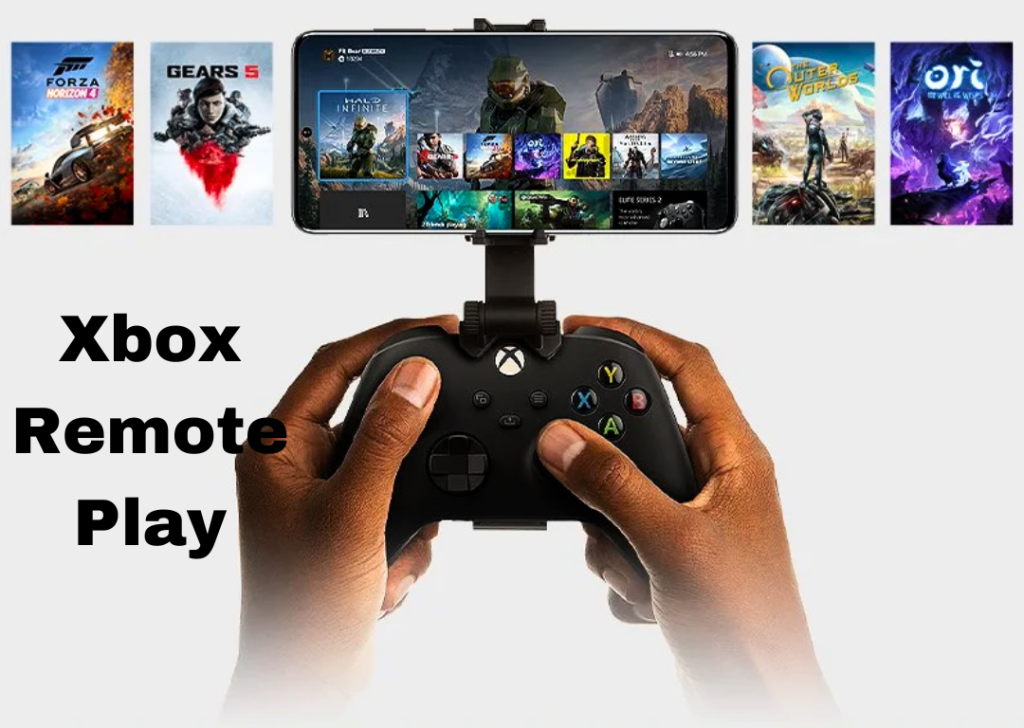
- On Your Phone Or Tablet
- Open the Xbox app.
- Tap the My Library icon > Consoles.
- Select the desired console, then press Remote Play on this device.
- On Your PC
- Open the Xbox app for Windows.
- Tap the Consoles icon next to the search box and select your console.
- Remember to save your game frequently when playing remotely to avoid disruptions due to disconnections from your console or the internet.
3. Xbox Ultimate Game Pass
If you’re keen on experiencing Xbox games without owning a console, the Xbox Ultimate Game Pass presents an enticing solution.
This monthly subscription service permits you to download and play a variety of games from the cloud, removing the need to own a console or make separate game purchases. It’s crucial to choose the Ultimate Game Pass, as the Standard Game Pass does not offer cloud gaming capabilities.

4. Play Xbox Games on Steam
For those seeking a diverse gaming experience encompassing both Xbox and non-Xbox games on a PC, Steam stands out as an excellent platform. Functioning as an online gaming hub, Steam offers access to an extensive array of games all in one centralized location.
An additional advantage is the ability to carry your games on the go with the Steam Deck, a handheld gaming console. However, it’s important to note that, as Steam operates independently, you won’t have access to any saved game files from your Xbox.
If you run into problems with your Xbox, refer to our detailed guide on resolving common issues, which could offer the assistance you require. Embrace the flexibility and convenience of playing Xbox games on your PC, ensuring you stay connected to the gaming experience, regardless of your location.


