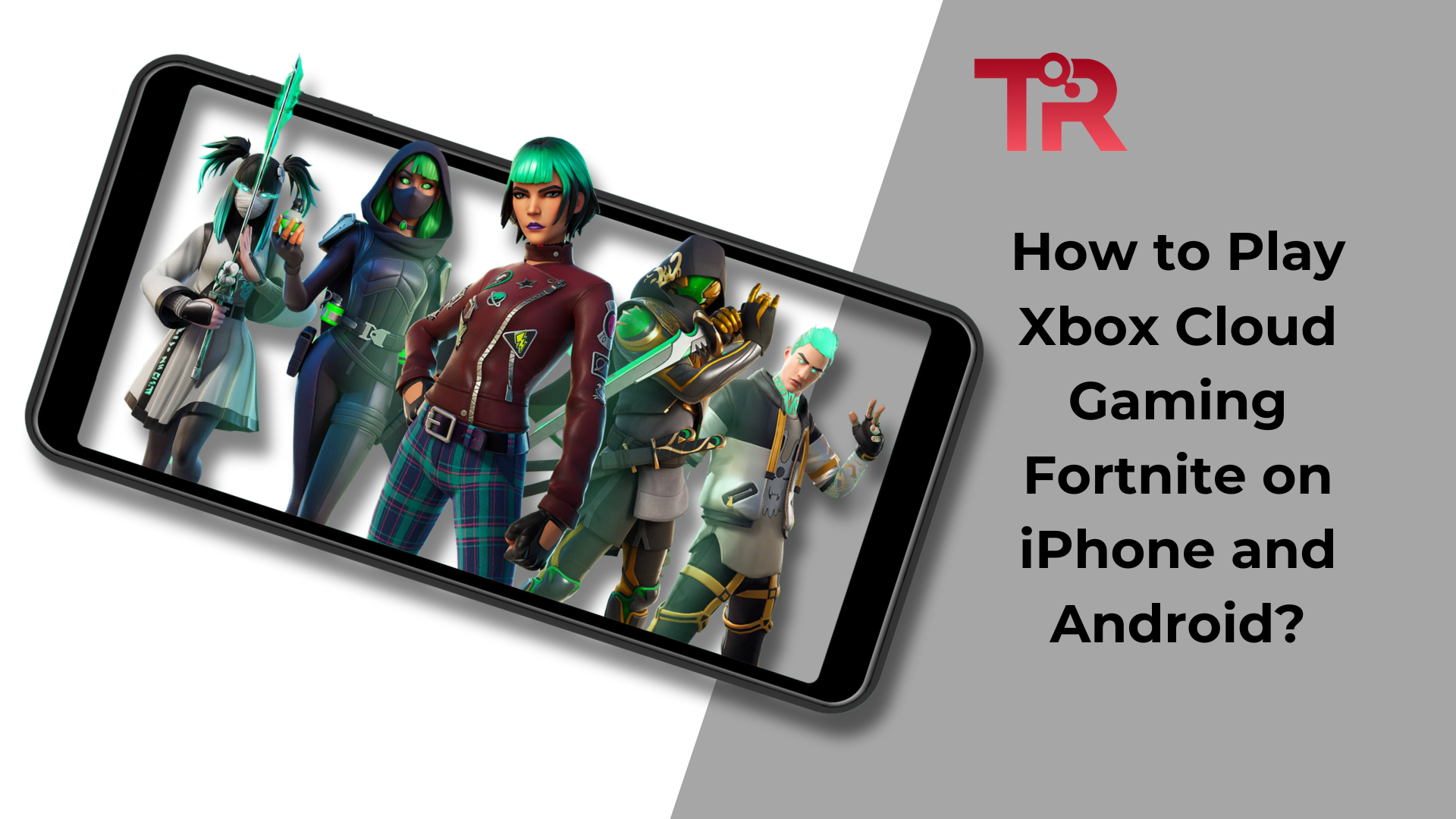Everyone can now play Fortnite on their iPhone or Android using Xbox Cloud Gaming. No more sticking to your game console – bring Fortnite wherever you go!
This guide will show you the steps to play Fortnite on both iPhone and Android.
How To Link Your Epic Games & Microsoft Accounts?
- Firstly, access your Epic Games account settings by logging in to your Epic Games account. Once logged in, navigate to the account settings section.
- Within the account settings, look for and select the “Connections” option. This is the area where you manage links between your Epic Games account and other platforms.
Read More: PS5 Slim Vs Xbox Series X – Which Gaming Console is Best?
- In the “Connections” section, scroll down until you find the Xbox category. Choose to connect your Epic Games account with your Microsoft account. This step involves establishing a link between your Epic Games profile and your Xbox account.
- To finalize the process, sign in to your Microsoft account. This ensures a secure connection between your Epic Games and Microsoft accounts.
- Once signed in, the linking process is complete, allowing you to seamlessly integrate your Epic Games account with Xbox services.
Read More: How To Get Xbox Live On Xbox 360?
How To Play Fortnite With Xbox Cloud Gaming on Android?
- To kick off your Fortnite gaming experience on mobile through Xbox Cloud Gaming, start by visiting the Xbox Cloud Gaming website.
- This can be done by opening your mobile browser and navigating to the dedicated Fortnite Cloud Gaming site.
- Once on the website, locate the sign-in option. This is represented by a blank avatar image typically situated in the top-right corner of the screen.
- Click on this image to initiate the sign-in process, ensuring you are logged in to your Xbox account.
- After successfully signing in, your next step is to find and launch Fortnite. Ideally, you’ll spot Fortnite on the home page of the Xbox Cloud Gaming site. If it’s not immediately visible, don’t worry.
- Utilize the search feature on the website to locate the game.
- Once you’ve found Fortnite, a simple click is all it takes to start playing the game for free.
- Enjoy your Fortnite adventure through Xbox Cloud Gaming on your mobile device!
Also Read: How To Watch a DVD on Xbox One?
Tips for Streamlined Access
- To make it easier to access Xbox Cloud Gaming in the future, you can consider bookmarking the website.
- Simply find the bookmarking option in your mobile browser and select “Bookmark This Page” or a similar option. This way, you can quickly locate the Xbox Cloud Gaming website whenever you want to play Fortnite.
- For even more convenient access, you can add a shortcut to the Xbox Cloud Gaming website on your mobile home screen.
- On Safari, tap the blue share button, usually represented by a square with an arrow pointing up. On Chrome, click the three dots symbol in the top-right corner.
- From the menu that appears, choose “Add” or “Add to Home Screen.” This will create an icon on your home screen, allowing you to launch Xbox Cloud Gaming with a single tap.
Learn More: Best Xbox Controller for Small Hands – Everything You Need To Know
When it comes to controlling your Fortnite game on your mobile device through Xbox Cloud Gaming, you have two options:
- Touchscreen Controls
Enjoy playing Fortnite on your phone using the touchscreen controls. Move around the game, do actions, and have the complete Fortnite experience with simple taps and swipes on your screen.
It’s like using your fingers to control everything in the game – super easy and fun! Just tap or swipe, and you’re good to go for an awesome time playing Fortnite on your mobile device.
- Controller Compatibility
If you like the feeling of playing games with a regular controller, you can connect your Xbox One or Xbox Series X/S controller to your phone. Just make sure your controller is ready to connect, go to your phone’s Bluetooth settings, and link it to the controller.
In this way, you get to play Fortnite using a real controller, which might be more comfortable and familiar for you. It’s like having a traditional gaming setup on your phone!