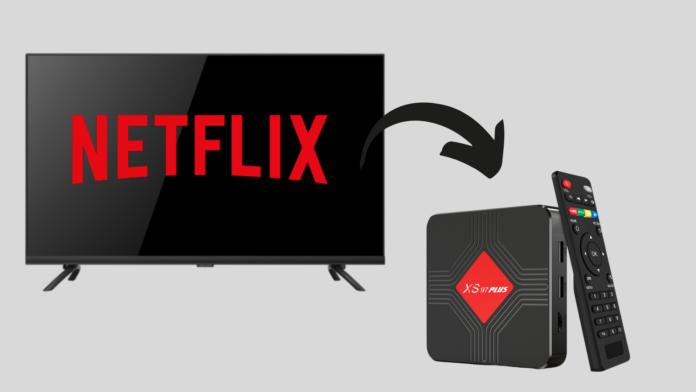If you have an Android TV box, skipping Netflix just isn’t an option. Its true that pairing Netflix with your Android TV box takes your home entertainment to the next level. Why? Because it gives you access to an endless library of shows, movies, and documentaries, all in one place.
Let us show you how easy it is to install Netflix. We have broken down the steps so you can start watching without any hassle.
Follow along and enjoy your favorite content in just a few clicks!
Check out: How to Set Up an Android TV Box (With Pictures)?
Is Netflix Compatible with Your Android TV Box?
Before installing Netflix, you need to check if your device supports the app. While most modern Android TV boxes support Netflix, some older models may not.
- Check System Requirements: Ensure your box runs on Android 5.0 or higher, which is the minimum requirement for Netflix. Some high-definition streams require Android 7.0+.
- Google Play Store Availability: Search for Netflix on the Google Play Store. If the app shows up, it’s compatible with your device. Otherwise, your box may not support it.
According to Netflix’s device support page, older TV boxes may lack the necessary certifications, which means the app won’t work as intended.
How to Install Netflix App on Android TV Box?
Now that you’ve confirmed compatibility, follow these steps to install Netflix quickly.
1. Access the Google Play Store
Navigate to the Google Play Store on your Android TV box. You can use the remote to search or browse through apps.
2. Search for Netflix
Type “Netflix” into the search bar. If your box supports Netflix, the app will appear in the search results. Select the app to proceed.
3. Download and Install
Once you’ve located Netflix, click the Install button. The download might take a few minutes depending on your internet speed. According to recent surveys, Netflix app installs take an average of 1-2 minutes on standard internet connections.
4. Log in to Netflix
After installation, open the app. You’ll need to sign in using your Netflix account. If you don’t have one, you can sign up directly within the app. Netflix reported that more than 214 million users globally enjoy its content as of 2023, so you’ll be joining a massive community.
5. Start Streaming
Once logged in, you can browse through Netflix’s vast library of content and start streaming immediately.
Also read more: How to Reset TV Box Without Remote?
Wrapping Up: Troubleshooting Common Issues
Sometimes, you might encounter issues while installing Netflix on your Android TV box. Here’s how to fix them:
- Netflix Not Available on Play Store: If Netflix doesn’t appear in the Google Play Store, ensure your TV box is updated to the latest software. Outdated versions often lead to compatibility issues.
- Connectivity Problems: If your installation is slow or stuck, check your internet connection. Use Ethernet for a more stable connection.
- Low-Quality Streams: If you’re experiencing poor video quality, adjust the Playback Settings within the Netflix app. Choose lower resolution for slower internet, or select 4K UHD for a better experience on high-speed internet connections.