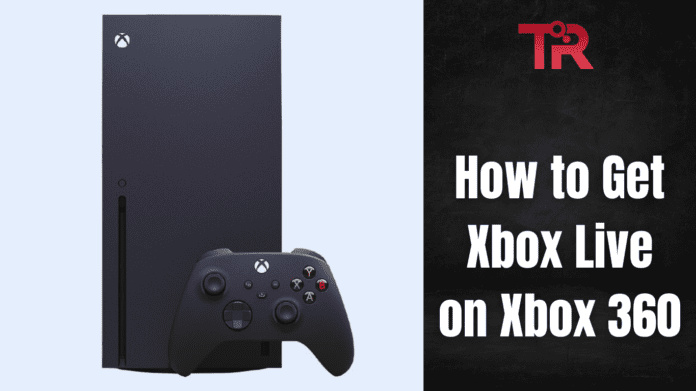Do you want to elevate your Xbox 360 experience? Xbox Live gives you access to thrilling multiplayer games, exclusive discounts, and streaming services such as Netflix and Hulu.
Well, what if I tell you–-it’s quite easy to set up and open up a new world of entertainment on your Xbox.
All you need to do is—thoroughly read this guide and you are ready to make the most of your Xbox Live subscription. So, are you ready to get ready to game and stream with ease? Then, just keep scrolling.
Also Read More: How To Check Xbox Controller Battery On PC?
Why Do Gamers Love Xbox 360?
Gamers can’t get enough of the Xbox 360 for plenty of reasons. Xbox Live is a game-changer— it enables you to jump into multiplayer matches and connect with friends and gamers around the globe. You’ll find exclusive deals with discounts on a wide range of games and content. Moreover, you can also get early access to new releases. Hence, you can play the trending games before anyone else.
Furthermore, its support for Netflix and Hulu makes streaming a breeze. Enjoy free games every month and explore a huge library of entertainment. The Xbox 360 also offers great connectivity options that allow you to link up with other devices and accessories effortlessly.
Thus, it indeed provides you with a perfect blend of gaming excitement and entertainment convenience.
How To Get Live Xbox Liveon Xbox 360 For Free?
Step 1: Get an Xbox Live Membership
Before you connect to Xbox Live, you need a membership.
There are two types:
- Free Membership
- Gold Memberhip
Free Membership
The free Xbox Live membership allows you to access basic features such as playing games, watching movies, and chatting with other players. Moreover, it also enables you to create a free profile directly from your Xbox 360 console. For this, all you need to do is—just follow the on-screen instructions to set up your profile and start gaming.
Gold Membership
The Xbox Live Gold membership is a paid subscription that unlocks premium features. It provides you with access to online multiplayer gaming, early access to game demos, and exclusive discounts. Thus, if you want to get a Gold membership, you can surely purchase it directly from your Xbox 360 console. Follow these steps:
- Go to the Xbox Live Marketplace from your console.
- Select the Gold membership option.
- Choose the subscription duration (one month, three months, or one year).
- Complete the purchase with your payment information.
Related: How To Check Xbox Controller In 8 Easy Steps?
Step 2: Connect to Xbox Live
You can connect your Xbox 360 to Xbox Live using either a wireless or wired connection. Well, if you need a comprehensive step-by-step guide, then just scroll a little.
For Wireless Connection
- Set Up Your Xbox 360 Wireless Network Adapter
- Press the Xbox Guide button on your controller.
- Navigate to Settings, then System Settings.
- Select Network Settings.
- Connect to Your Wireless Network:
- After connecting, select Test Xbox Live Connection to ensure everything is set up correctly.
For Wired Connection
- Plug one end of an Ethernet cable into your Xbox 360.
- Connect the other end to your router or modem.
- Press the Xbox Guide button on your controller.
- Go to Settings, then System Settings.
- Select Network Settings.
- Choose Wired Network:
- Lastly, select Test Xbox Live Connection to verify the setup.
Step 3: Sign In with Your Xbox Live Profile
Once you’re connected, you need to sign in to your Xbox Live account.
- Turn on Your Xbox 360 (Note: Make sure your console is powered on and connected to the internet).
- Press the Xbox Guide button on your controller.
- Choose Sign In.
- Enter your Xbox Live profile credentials (gamertag and password).
- If you don’t have an account, you can create one by selecting Create Profile and following the on-screen instructions.
What Are The Common Connection Issues and How To Troubleshoot Them?
| Issue | Description | Troubleshooting |
| Error Code 8015190E | Problem with Xbox Live account | – Sign out and sign back in.- Check Xbox Live service status on the Xbox website |
| Error Code 80072741 | Issue with network connection | – Check Ethernet cables or wireless network settings.- Ensure your router is functioning properly |
| Network Errors | Can’t connect to Xbox Live | – Restart your router and Xbox 360.- A reboot can often resolve network issues. |
| Slow Internet | Performance issues with Xbox Live | – Connect your Xbox 360 directly to the router with an Ethernet cable.- Check for bandwidth-heavy applications on your network. |
Tips and Best Practices for Xbox Live
- Optimize Your Internet Connection: Use a wired connection for the best performance. Moreover, make sure your router is placed in a central location and avoid network congestion.
- Regularly Update Your Xbox 360: Keep your console’s firmware up to date to avoid compatibility issues.
- Secure Your Account: Use a strong password and enable two-factor authentication for added security.
Also Read More: How to Unlock Your Keyboard?
Conclusion
Connecting to Xbox Live on your Xbox 360 is straightforward. With a valid membership and a proper connection setup, you’re ready to explore all the gaming and entertainment options Xbox Live offers. Remember to troubleshoot common issues, follow best practices, and make the most of your subscription.
Frequently Asked Questions (FAQs)
What Do I Need to Connect to Xbox Live?
To connect, you need an Xbox 360 console, a broadband internet connection, and an Xbox Live subscription. However, if you don’t have a subscription, you can purchase one from the Xbox Live Marketplace.
How Do I Connect to Xbox Live?
Turn on your Xbox 360, go to the Settings menu, and select Network Settings. Choose your connection type (wireless or wired), and follow the on-screen prompts to connect. Once connected, sign in with your Xbox Live profile.
What Is the Difference Between Xbox Live Gold and Silver?
Xbox Live Silver is free and offers basic features. Xbox Live Gold is a paid subscription that provides access to online multiplayer gaming, early access to demos, and exclusive discounts.
What Features Are Available on Xbox Live?
Xbox Live offers online gaming, downloadable content, media streaming services, and social features like messaging and party chats.
Is Xbox Live Subscription Required to Play Games on Xbox 360?
Yes. An Xbox Live subscription is required for online gaming. You can choose between monthly, quarterly, or annual subscriptions.
Is Xbox Live Free?
No. Xbox Live is not free. However, free trials are sometimes available. Xbox Live Gold requires a paid subscription.