The annoying problem of Xbox controller drift is crucial to make sure your gaming sessions are smooth and enjoyable. In-game characters moving on their own can be extremely frustrating, messing up your gameplay and taking away the fun. The good news is, that there are practical solutions to fix this issue, ranging from quick and easy fixes to slightly more complicated ones that are still doable.
In this guide, we’ll take you through a step-by-step process to help you address Xbox controller drift. We’ll cover simple solutions for immediate relief and more thorough methods to ensure your gaming hardware works at its best. Whether you’re dealing with a minor annoyance or a persistent problem, this guide gives you the tools and know-how to get your Xbox controller back to working properly.
Methods To Quick Resolve Xbox Controller Drift Issue
If your Xbox controller is drifting, don’t worry – quick and easy methods are available for a swift resolution. These straightforward solutions efficiently tackle the common problem of in-game character drift, ensuring a smoother gaming experience.
1 – Quick Fix With Isopropyl Alcohol
- Clean the Xbox controller with a dry cloth to remove visible grime.
- Dip cotton swabs in isopropyl alcohol and rub them on the analog sticks.
- Allow the controller to air dry, and repeat the process if needed.
2- Adjust Deadzone
- Power on the Xbox console.
- Access the Settings menu.
- Select Devices & Accessories.
- Choose the Xbox controller with drift.
- Under Controller Options, locate Deadzone.
- Adjust the deadzone slider to eliminate drift issues.
3- Update Controller Firmware
- Power on the Xbox console.
- Press the Xbox button.
- Select Profile & System.
- Navigate to Settings > Devices & Connections > Accessories.
- Choose the Xbox controller.
- Check the firmware version by selecting the three dots.
- If an update is available, select the Firmware version and follow the provided steps.
Xbox Controller Drift Issue Still Persists?
If the Xbox controller drift issue stubbornly persists despite attempting initial fixes, consider applying a more thorough solution. In such cases, you may want to explore additional methods.
Also Read: Nintendo Switch OLED Vs Nintendo Switch
Now, we are going to discuss some of the physical repair methods that you can try if your Xbox controller issue still exists.
1- Using Compressed Air
- Power off the Xbox controller.
- Remove corner grips on both sides using a prying tool.
- Remove the battery cover and sticker to find the hidden screw.
- Unscrew the hidden screw using a T9 screwdriver.
- Use compressed air to clean cavities surrounding the analog sticks.
- Move the stick while cleaning to dislodge any trapped dirt.
2- Dismantling the Xbox Controller
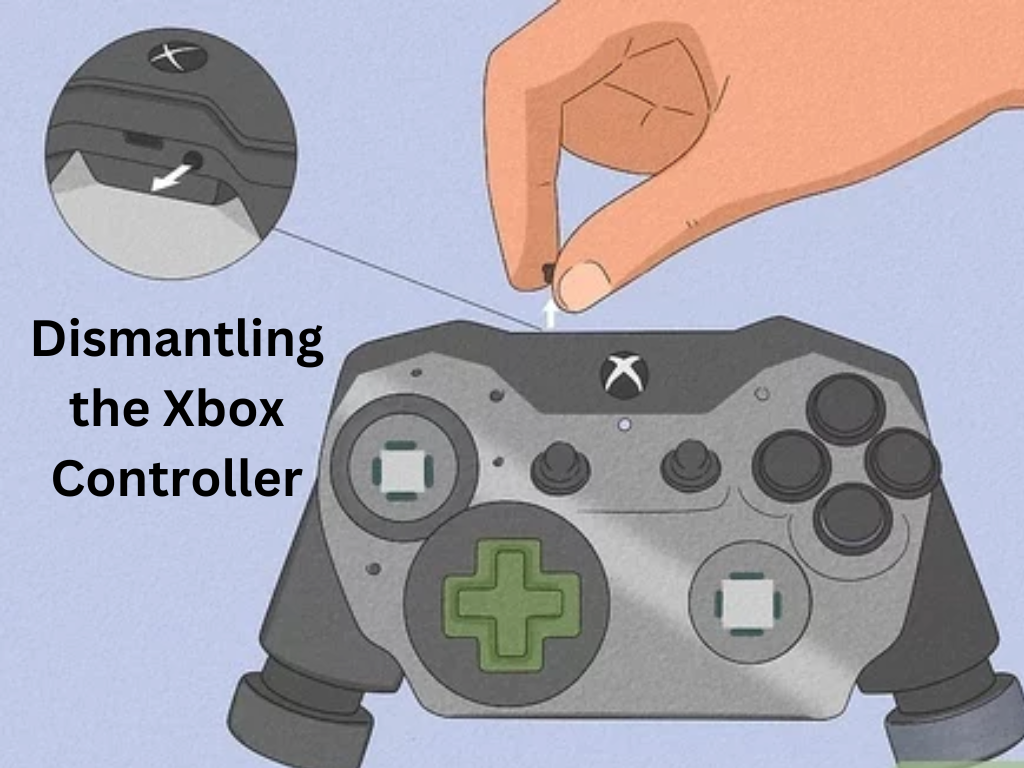
- Power off the Xbox controller.
- Remove corner grips with a prying tool.
- Remove the battery cover and sticker to find the hidden screw.
- Unscrew hidden and side screws using a T9 screwdriver.
- Remove the casing of the Xbox controller.
- Inspect for blockages affecting analog stick movement.
- Thoroughly clean internal components.
Prevention To Avoid Xbox Controller Drift
- Store the Xbox controller in a clean, dust-free place.
- Avoid using the controller with dirty hands.
- Handle the controller with care, avoiding tossing or throwing.
- Store the controller in a cool and dry place.
- Avoid pressing too hard on the R3 or L3 buttons; consider remapping controls.
- Regularly update the Xbox controller firmware.
By following these steps in order, you’ll have a comprehensive guide on “How to Fix Xbox Controller Drift” effectively and prevent recurring issues.

