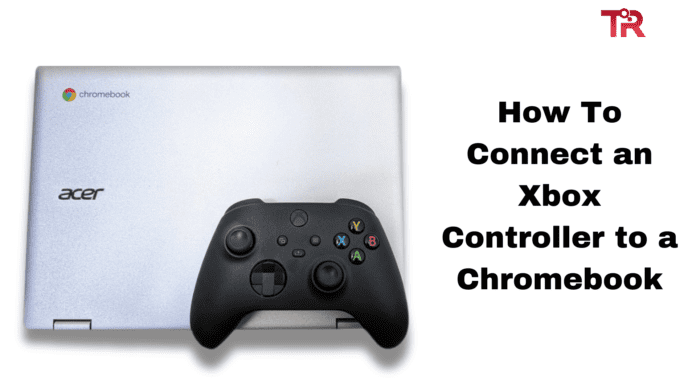Do you know connecting your Xbox controller to your Chromebook can enhance your gaming session and make it much more enjoyable? Just imagine it allows you to play your favorite games with better control and comfort. So, in this article, we will teach you how you can quickly and easily connect your controller to your Chromebook.
No matter, if you occasionally like playing games or are a dedicated gamer, using an Xbox controller with your Chromebook can really improve your gameplay. Henceforth, in this article, we have mentioned different methods and strategies that will surely help you enjoy a smoother, more comfortable Xbox gaming experience on your Chromebook.
Also Read: How To Check Xbox Controller Battery On PC?
How To Connect an Xbox Controller to a Chromebook
Here is a complete guide of the facts and steps that you should keep in consideration if you want to connect your Xbox Controller to a Chromebook.
Update the Firmware
Before making the connection, ensure that you update the firmware of the Xbox controller. Updating the firmware removes any compatibility problems, as the components of the system are tested and will run seamlessly. On a Windows PC, always use the Xbox Accessories app installed on the device to perform updates.
Check for Physical Damage
Look for any sign of damage on the part that corresponds to the controller. Maintaining a controller well makes its connection more reliable. Do not use controllers that seem damaged or broken, as they could cause problems.
Connecting via Bluetooth
Enable the Bluetooth on Your Chromebook
- Click the clock in the bottom-right corner of your Chromebook’s screen.
- Select the gear icon to open the settings menu.
- Locate and activate the Bluetooth option. Ensure you turn it on to allow pairing with your Xbox controller.
Put the Xbox Controller in Pairing Mode
- Turn on your Xbox controller by pressing the Xbox button.
- Hold the Xbox button until the light blinks slowly.
- Locate the pairing button on the top of the controller and press it. The Xbox button will start blinking rapidly, indicating that the controller is in pairing mode.
Pair the Controller with Your Chromebook
- On your Chromebook, click the Bluetooth icon in the system menu.
- Your Xbox controller should appear in the list of available devices. Click on it to initiate the pairing process.
- Once you successfully pair the controller, the Xbox button will stop blinking and stay lit.
Troubleshoot Bluetooth Connection Issues
- If the controller does not appear, refresh your blutooth connection.
- Ensure the controller is close to your Chromebook.
- Restart both the Chromebook and the Xbox controller if needed.
Read more to learn: How To Make PS4 Controller Vibrate?
Connecting via USB Cable
Preparing the USB Cable
Use a USB cable with a micro-USB connector on one end and a USB Type-A connector on the other. This type of cable is commonly used for Xbox controllers.
Connecting the Controller to Your Chromebook
- Plug the micro-USB end of the cable into the Xbox controller.
- Insert the USB Type-A end into one of the USB ports on your Chromebook.
- The Chromebook should detect the controller properly on its own. So when you pair the Xbox controller the controller will rumble and the Xbox button will glow to signify connectivity.
Testing the USB Connection
- Open a game on your Chromebook to test the controller’s functionality.
- Make sure that the controller functions properly in the course of the game. Try changing in-game settings if the controller is not detected.
Troubleshooting Common Issues
Compatibility Problems
Confirm that your Xbox controller model is compatible with Chromebooks. Although most modern Xbox controllers are compatible with the hromebook, but checking the manufacturer’s website can provide confirmation.
Controller Not Connecting
- Verify that you have enabled Bluetooth on your Chromebook and that the controller is in pairing mode.
- Reset the controller by turning it off and on again if it does not connect.
- Update the controller’s firmware through the Xbox Accessories app if necessary.
Firmware and Software Updates
Updating the firmware from the Xbox controller can rectify bad connections between it and the console. The firmware updates can only be solved by checking Windows PC’s Xbox Accessories app for prompt updates.
Conclusion
Connecting an Xbox controller to a Chromebook is quite easy and can make a huge difference in a gaming experience. After that, you may use the Bluetooth connection procedure or the USB connection procedure. To solve possible difficulties, check the compatibility and update the firmware if any. Below are the guidelines that you can use to ensure that you get to have a memorable gaming session with your Chromebook.
FAQs
Can I use any Xbox controller with a Chromebook?
Most Xbox controllers work with Chromebooks. Ensure your controller is either Bluetooth-enabled or connected it via a USB cable.
Why is my Xbox controller not connecting?
Make sure Bluetooth is enabled on your Chromebook and the controller is in pairing mode. Update the firmware if issues persist.
How do I use my Xbox controller as a mouse on my Chromebook?
Use services like Steam to configure your Xbox controller as a mouse. Ensure your Chromebook supports Steam for optimal performance.