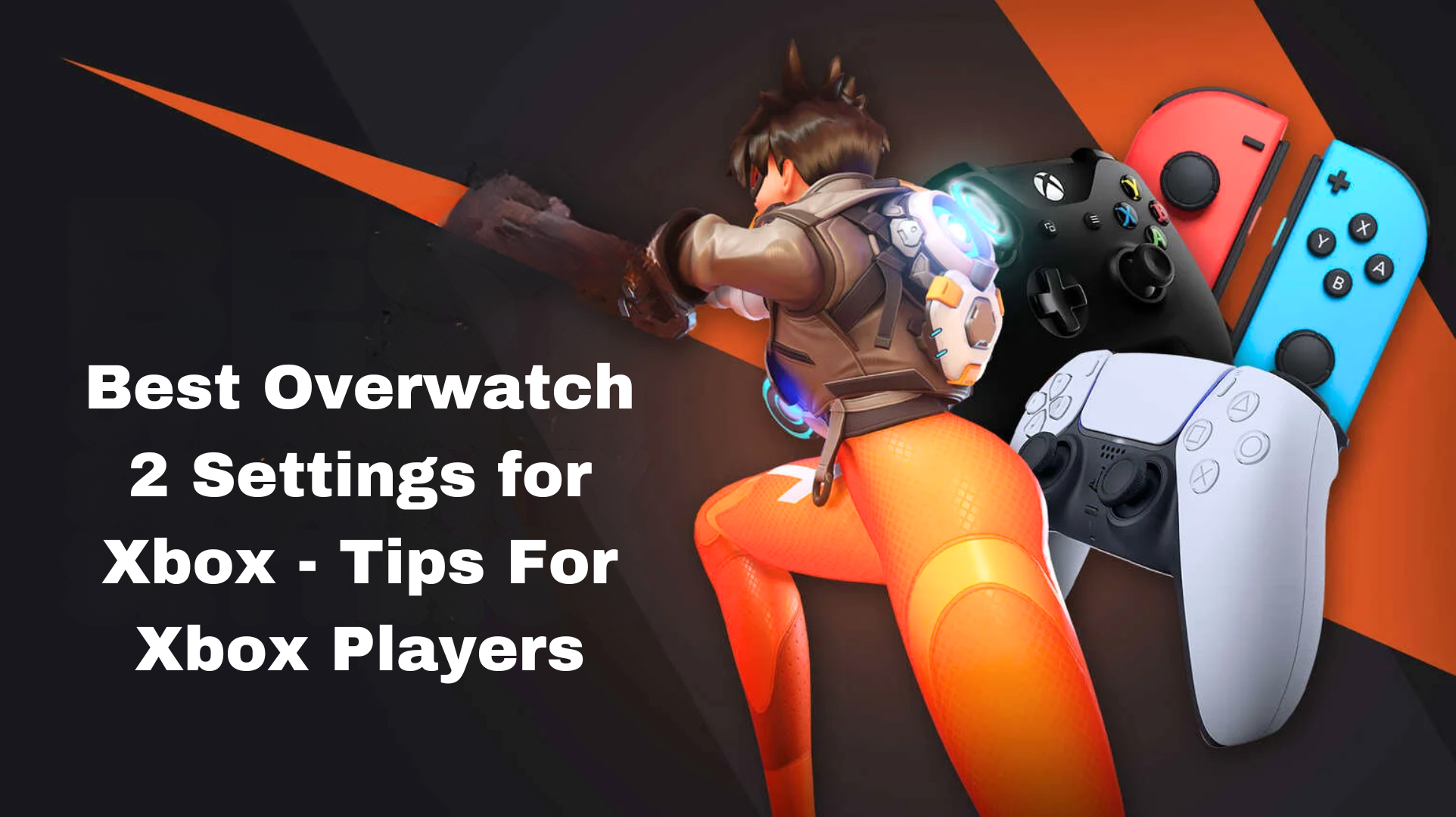When you’re playing competitive games like Overwatch 2 on Xbox, the settings you choose can really make a difference. The default settings focus on making the game look good, but if you want to perform well in fast-paced games, it’s important to adjust your settings for better performance. So, let’s look at some settings for Overwatch 2 on Xbox that can help you play better in competitive matches.
Overwatch 2 Xbox Settings
- Sensitivity and Aim Assist:
- Horizontal Sensitivity: 45
- Vertical Sensitivity: 45
- Aim Assist Strength: 95
- Aim Assist Window Size: 70
- Aim Assist Legacy Mode: Off
- Aim Assist Ease In: 20
Adjusting your sensitivity is a personal journey, especially for controller players. Aim Assist Strength at 95 is recommended for those accustomed to assisted aiming, but feel free to experiment within the range.
Read About: Best Horror Game For Xbox 360
1- Smoothing and Vibration
- Aim Smoothing: 0
- Aim Ease In: 20
- Invert Vertical Look: Off
- Invert Horizontal Look: Off
- Vibration: Off
Minimizing aim smoothing and easing in will provide a more direct feel. Turning off vibration can eliminate unexpected disruptions during critical moments in ranked matches.
Read About: Best Fighting Game On Xbox 360
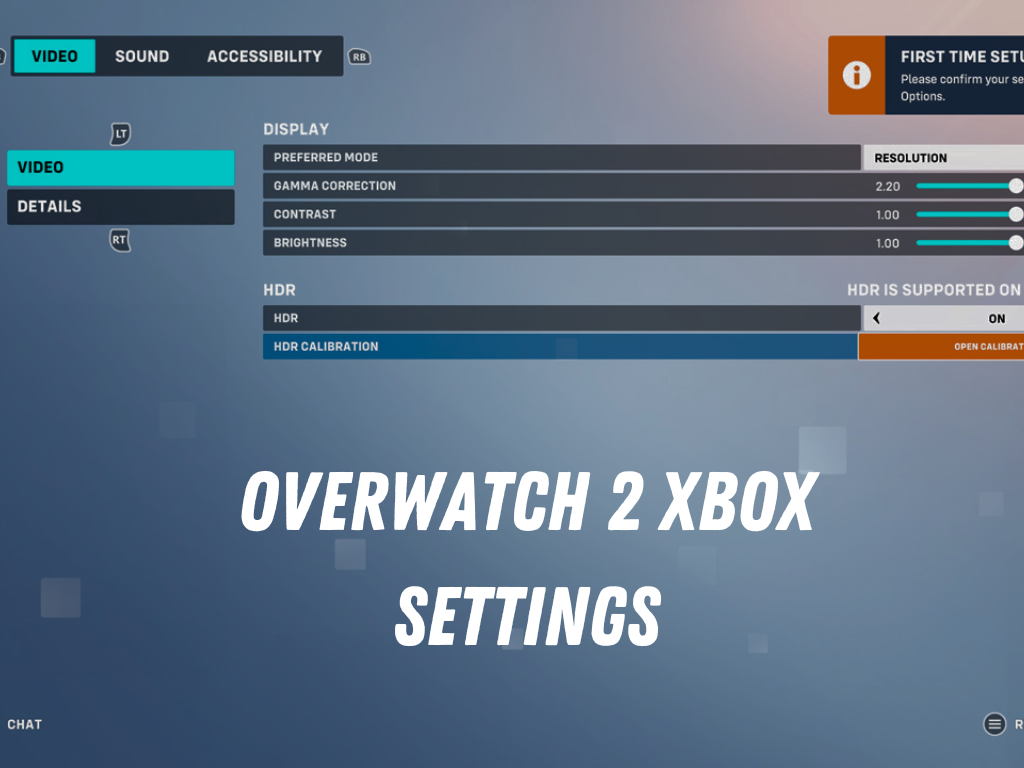
2- Additional Controller Settings
- Switch Movement and Look Sticks: Off
- Legacy Sticks: Off
- Aim Technique: Linear Ramp
These settings may seem simplified compared to a PC, but they still allow you to make crucial adjustments to sensitivity, button mapping, and more.
Communication Settings
Voice Chat Volume-100 (adjust to your preference)
Push-to-Talk- On (or Off, depending on your communication style)
Text Chat- Enabled (for coordination with teammates)
Important Note
- Keep in mind that adjusting display settings like resolution and FOV can have a significant impact on your gameplay experience. Such as higher resolutions can provide clearer visuals while increasing FOV can enhance situational awareness.
- Then, Find the right balance of brightness through which you can see all the details without straining your eyes, especially during extended gaming.
- Don’t forget that running the game in fullscreen mode can minimize distractions and maximize performance by utilizing the full capabilities of your Xbox.
Tips for Xbox Players
Here are some extra suggestions to enhance your enjoyment of playing Overwatch 2 on Xbox and minimize any potential difficulties.
Experiment and Adapt
Given the limitations of console settings compared to PC, experimentation becomes even more critical. Tweak your sensitivity, try different aim assist settings, and find what suits your playstyle best.
Hero-Specific Customization
Take advantage of Overwatch 2’s ability to save custom sensitivity, reticle, and button configurations for individual characters. This can significantly enhance your performance with specific heroes.
Stay Informed
Stay updated on any patches or changes made by the developers that might affect your settings. Overwatch 2 is an evolving game, and adjustments may be necessary over time.
Continuous Practice
Consistency is key. Regularly practice with your chosen settings to build muscle memory and improve your overall performance.
Also Read: How to Play Xbox Cloud Gaming Fortnite
Final Words
To become really good at playing Overwatch 2 on Xbox, you need a mix of skills and the right settings. Try out the recommended configurations best overwatch 2 settings for Xbox, adjust them to fit how you like to play and start your Overwatch 2 journey with confidence. Finding the perfect settings will definitely help you do better in competitive matches.
Good luck, and hope you have lots of wins on your Xbox adventures with Overwatch 2!