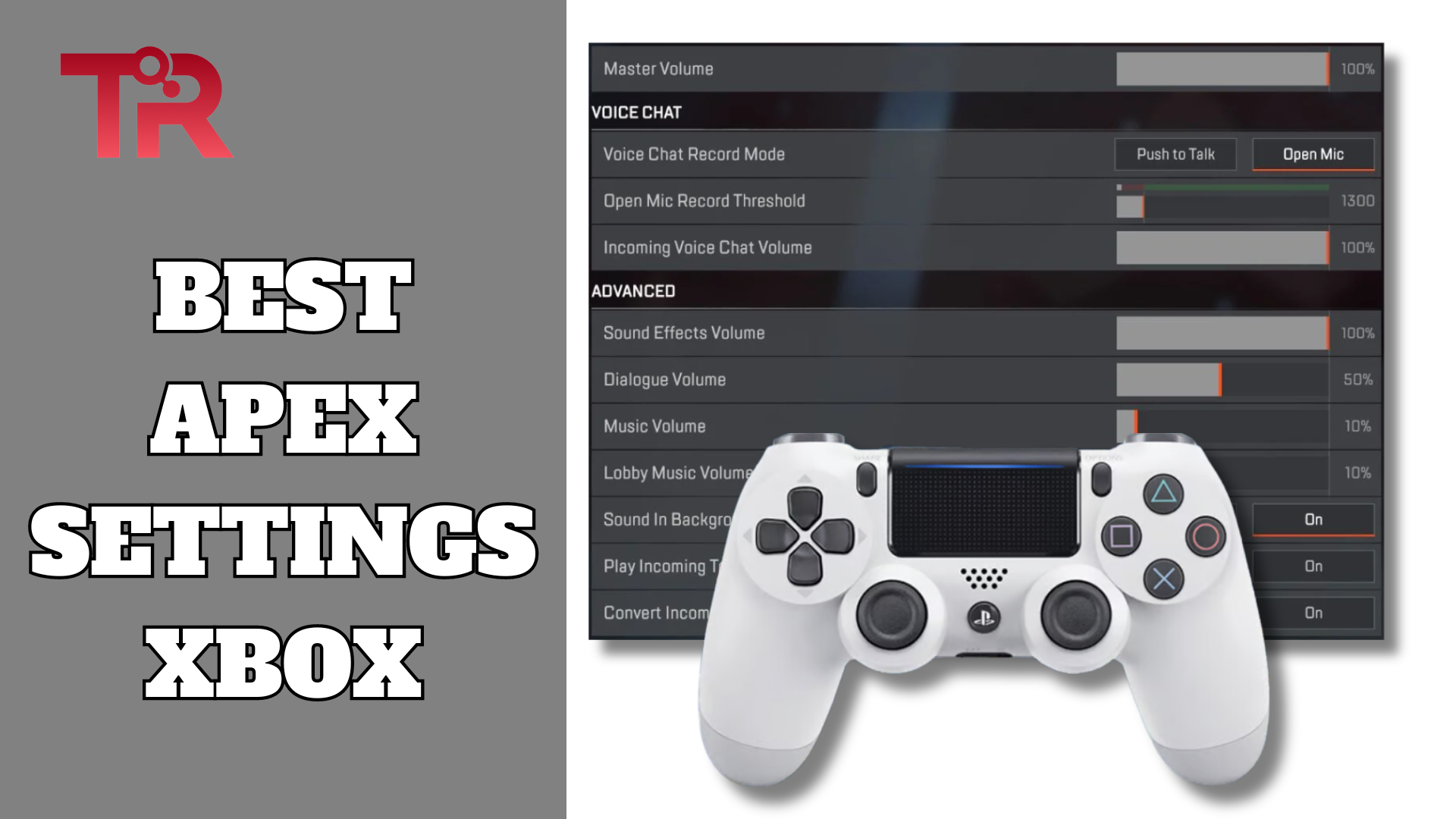According to The Economic Times, as of 2024, Apex Legends has gained over 130 million players worldwide, with a consistent 18 million monthly active players. It surely has a strong and growing presence, right? But it takes a lot of strategic effort and smart moves to be the pro player. So, today we are going to thoroughly discuss every detail you need to know about the best Apex settings Xbox. All just to help you experience a smooth, improved gameplay.
Let’s begin!
How Controller Settings Impact Legends Apex Xbox Gameplay?
If you are looking forward to ultimate accuracy, hassle-free movement fluidity, and flawless response times, then you need to make sure that your Legends Apex Xbox Controller has properly configured settings in place.
You may need to adjust sensitivity, response curves, and button layouts. That’s because this is all that allows players to tailor controls to their play style. For sure, this is exactly what leads to improved performance and a more competitive edge in fast-paced matches. No?
Well, there’s a lot more it will require you to adjust, in fact, perfect to ensure that your Legends Apex Xbox gameplay is unbeatable. So, let’s move forward to discuss the best Apex settings Xbox details.
Best Controller Settings for Apex Legends
Follow these guidelines to optimize your controller settings in Apex Legends—ensuring enhanced aiming accuracy, smoother movement, and superior gameplay control:
Controller Configuration Overview
- Button Layout: You should go for Button Puncher to swap Melee with Crouch. This will help with ensuring seamless stance changes and slides without removing your thumb from the aiming stick.
- Stick Layout: You should keep the Stick Layout at Default for familiarity and ease of use.
- Interact/Reload Button: You should set to Tap to Use and Reload for quick looting and reloading actions. This will ensure rapid response in critical moments.
- Crouch Button: You should know that Toggle is recommended for simpler aiming while in a crouched position. It is despite the fact that some players might prefer Hold to swiftly duck during combat.
- Aim Button: You should carefully Hold it to ensure steady aim.
- Survival Slot Button: You should activate this to swiftly access items like heat shields. Remember to deactivate if it tempts you into frequent item inspections.
- Trigger Deadzones: You should leave at Default to suit most players and controllers. All while adjusting if your controller exhibits issues.
Sensitivity and Deadzone Adjustments
- Look Sensitivity: You should set it to High (4) for balanced aim and responsiveness.
- ADS Sensitivity: You should go with the default (3) as this is recommended for controlled aiming, slightly lower than the general look sensitivity.
- Per Optic ADS Sensitivity: You know that it needs to be off for consistent aiming. But you may adjust if necessary for specific optics.
- Look and Movement Deadzone: You should ensure small to minimize unwanted stick drift while maintaining precision. But do increase it if drift persists.
- Inverted Look: You should keep it off unless you are accustomed to inverted controls.
- Vibration: You should turn it off, as this is what the majority of players prefer for enhanced focus and accuracy. Feel free to keep it on if you like tactile feedback for an immersive experience.
Best Response Curve Setting For Apex Legends
Well, a response curve determines how your joystick movements translate into Apex Legends in-game actions. It surely affects how quickly or slowly your character responds to the directions you input through your controller’s analog sticks. Therefore, the response curve setting is important for both aiming and movements in a hassle-free manner:
- Practice leveraging slight joystick movements to get a feel for the precise control the Classic curve offers. This is really useful for aiming at long distances.
- Gradually push the joystick further for quicker movements or aiming adjustments. This helps in scenarios where you need to turn quickly or track fast-moving targets.
- Optimize other settings like sensitivity, deadzones, and aim assist can further enhance your gameplay. You may also experiment within the Firing Range to find the perfect combination for your play style.
Best Advanced Look Control (Alc) Settings For Apex Legends
Legends Apex Xbox Advanced Control Settings are designed to help achieve a balance where your aiming feels natural and your movements are precise. So, follow these tips to ensure fluid gameplay and improved aiming accuracy:
- Set the Deadzone to 5% to start, adjusting only to eliminate stick drift without sacrificing responsiveness.
- Keep the Outer Threshold at 2%, providing a buffer to prevent unintended stick input at the edges.
- Adjust the Response Curve to 8 for a balanced feel between too sluggish and overly sensitive stick movements, enhancing control over aiming and movement.
- Increase the Yaw Speed to 320 to ensure quick horizontal movements, crucial for tracking moving targets and scanning the environment.
- Set the Pitch Speed to 260, slightly lower than Yaw Speed to maintain vertical aiming control, important for adjusting aim between different elevations.
- Maintain Extra Yaw & Pitch at 0 for consistent aiming sensitivity, avoiding abrupt changes in turning speed.
- Keep both Ramp-up Time & Delay at 0% for immediate response when making sudden turns or aiming adjustments.
Best Apex Legends Per Optic Ads Sensitivity Settings For Controller
Apex Legends’ Per Optic ADS Sensitivity for controllers lets players adjust how sensitive their aiming is with different scopes. This customization helps achieve precise control for each scope’s zoom level, enhancing aiming accuracy across various engagement distances. You can do it the following way:
- Set Per Optic ADS Sensitivity to Off, creating a consistent aiming experience across all optics, which is vital for building reliable muscle memory and achieving precision in varied combat scenarios.
- Adjust ADS sensitivity for individual optics as needed while tailoring your setup to personal preference and specific gameplay requirements.
- Ensure a balance between uniform sensitivity for ease of muscle memory development and personalized settings for enhanced aiming accuracy and optimal performance in diverse combat situations.
Frequently Asked Questions
How to Test Your Apex Legends Controller Settings?
You can use the Firing Range to test your Apex Legends controller settings. This will allow you to experiment with different configurations in a risk-free environment. All while making it easier to find the optimal setup for your playstyle.
How to Optimize Audio Settings in Apex Legends?
You can optimize audio settings in Apex Legends if you adjust the master, music, dialogue, and effects volumes to balance in-game sounds. It is suggested to enable surround sound if your setup supports it. You may also consider using headphones for better directional audio cues.
How to Customize Apex Legends Xbox Button Layout?
You can customize the Xbox button layout in Apex Legends through the controller settings menu. Simplu select “Custom” to reassign functions to different buttons. All while tailoring the layout to your preferences and playstyle for improved performance.
How to Modify Network Settings in Apex Legends?
You can modify network settings in Apex Legends by accessing the in-game settings menu. You’ll be able to adjust settings related to data centers, matchmaking, and ping display. In case you are looking for more advanced adjustments, you may modify your console or PC network settings to optimize your connection.